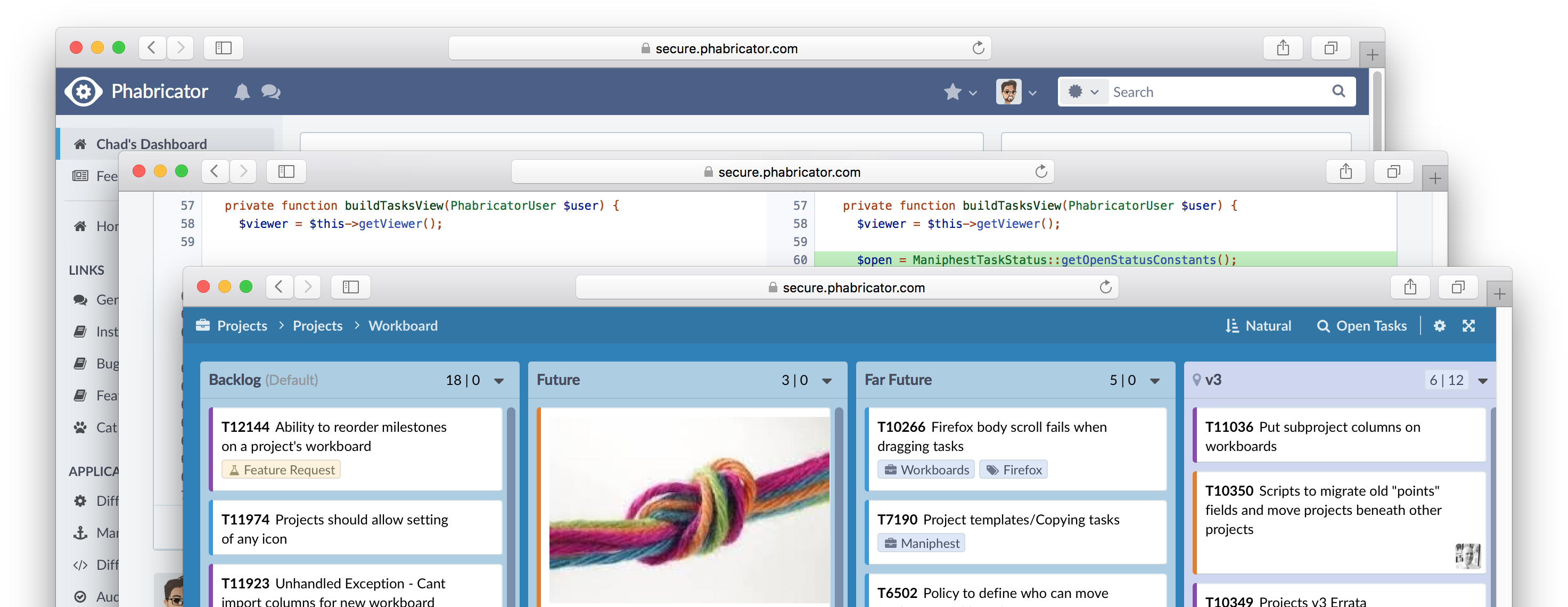Phabricator 是一款用于敏捷开发的项目管理软件,它集成了众多实用功能,包括:
代码管理:添加 Git, Mercurial 和 SVN 仓库,查看源码,review 代码
bug 追踪:测试人员、开发人员协同工作
项目管理:项目的启动、进展、完成
工作板:所有任务一目了然
wiki:构建文档
任务系统:创建任务、指派任务、完成任务、增加或降低优先级
博客系统:甚至可以写博客
这里介绍如何从零开始,完成 Phabricator 的安装配置,设置数据库和发送邮件配置,仅供参考。
前提条件 Phabricator 的运行环境是 php,数据库采用 mysql,web服务器可选 nginx、apache、lighttpd等。
如果操作系统为 ubuntu ,希望快速安装,可以拷贝 install_ubuntu.sh 脚本,一键安装 php5、apache、mysql-server。
这里安装 php5 (包括所需扩展)、nginx、mysql-server。
1 2 sudo apt-get update sudo apt-get install php5 php5-mysql php5-gd php5-dev php5-curl php-apc php5-cli php5-json nginx mysql-server
Tips:PHP 7 的兼容性 如果你的环境是PHP 7.0,那么恭喜你,Phabricator 无法运行在 PHP 7.0 下。
Phabricator 支持 5.x 版本以及 7.1 以上版本,唯独不支持 7.0。
据官方声明 ,Phabricator 依赖的异步信号处理特性,在 7.0 版本被移除了,但是在7.1 版本又加上了。
使用 PHP 7.0 的用户,可以降级到 PHP 5 或升级到 PHP 7.1,或者用 Docker。
安装 Phabricator 需要 3 个仓库的代码:arcanist、libphutil、phabricator。其中phabricator是项目的主体,arcanist 是 Phabricator 的命令行工具,libphutil 是Phabricator 的实用工具集,包括文件系统、markdown解析、守护进程等。
假设 webroot 目录为 /var/www,则执行如下命令:
1 2 3 4 5 cd /var/www mkdir phabricator && cd $_ git clone https://github.com/phacility/libphutil.git git clone https://github.com/phacility/arcanist.git git clone https://github.com/phacility/phabricator.git
保证 arcanist、libphutil、phabricator 目录为并列关系。
1 2 root@localhost:/var/www/phabricator# ls arcanist libphutil phabricator
配置 nginx:
其中 root 指向 phabricator 目录的 webroot。
1 2 3 4 5 6 7 8 9 10 11 12 13 14 15 16 17 18 19 20 21 22 23 24 25 26 27 28 29 30 31 server { server_name phabricator.example.com; root /var/www/phabricator/phabricator/webroot; location / { index index.php; rewrite ^/(.*)$ /index.php?__path__=/$1 last ; } location /index.php { fastcgi_pass localhost:9000 ; fastcgi_index index.php; fastcgi_param REDIRECT_STATUS 200 ; fastcgi_param SCRIPT_FILENAME $document_root $fastcgi_script_name ; fastcgi_param QUERY_STRING $query_string ; fastcgi_param REQUEST_METHOD $request_method ; fastcgi_param CONTENT_TYPE $content_type ; fastcgi_param CONTENT_LENGTH $content_length ; fastcgi_param SCRIPT_NAME $fastcgi_script_name ; fastcgi_param GATEWAY_INTERFACE CGI/1 .1 ; fastcgi_param SERVER_SOFTWARE nginx/$nginx_version ; fastcgi_param REMOTE_ADDR $remote_addr ; } }
配置 数据库 首先要设置用于 Phabricator 连接的数据库配置。
1 2 3 4 cd /var/www/phabricator/phabricator phabricator/ $ ./bin/config set mysql.host localhost phabricator/ $ ./bin/config set mysql.user root phabricator/ $ ./bin/config set mysql.pass 123456
然后执行:
1 phabricator/ $ ./bin/storage upgrade
邮件 Phabricator 支持的邮件系统 很多,如Mailgun、Amazon SES、SendGrid、SMTP。这里以 SMTP 为例。
有两种方式配置邮件发送。
1. 配置文件 修改 conf/local/local.json ,加入如下配置:
1 2 3 4 5 6 7 { "phpmailer.smtp-protocol" : "SSL" , "phpmailer.smtp-password" : "密码" , "phpmailer.smtp-user" : "邮箱地址" , "phpmailer.smtp-port" : 端口号, "phpmailer.smtp-host" : "邮件服务器" }
2. 命令行 用 bin/config 命令进行设置,如:
1 2 3 4 5 phabricator/ $ ./bin/config set phpmailer.smtp-protocol ssl phabricator/ $ phabricator/ $ ./bin/config set phpmailer.smtp-password 密码 phabricator/ $ ./bin/config set phpmailer.smtp-user 邮箱地址 phabricator/ $ ./bin/config set phpmailer.smtp-port 端口号 phabricator/ $ ./bin/config set phpmailer.smtp-host 邮件服务器
验证 配置完成后,可以用命令行测试邮件发送配置是否正确:
1 2 3 phabricator/ $ ./bin/mail list-outbound # 列出所有邮件 phabricator/ $ ./bin/mail show-outbound # 显示某条邮件 phabricator/ $ ./bin/mail send-test # 发送测试邮件
例如给 david 发送 主题为 hello 的邮件,正文在 body.txt 里:
1 2 3 4 5 phabricator/ $ ./bin/mail send-test --to david --subject 'hello' < ./body.txt Reading message body from stdin... Mail sent! You can view details by running this command: phabricator/ $ ./bin/mail show-outbound --id 37773
执行 ./bin/mail show-outbound --id 37773 可以看到此处发送的调试信息。
1 2 3 4 5 6 7 8 9 10 11 12 13 PROPERTIES ID: 37773 Status: sent Related PHID: Message: PARAMETERS sensitive: 1 cc: [] subject: hello is-bulk: mailtags: [] ...............
这些命令对调试邮件配置和开发新的邮件适配器 (Adapter) 很有用处。
#结语
至此,Phabricator 可以使用了。更详细的功能和配置请参考 Phabricator User Documentation